How to Set Up Automatic Email Responses for Form Submissions
Introduction
This guide walks you through the process of setting up an automation to send email responses to users once they submit a form. This feature is especially useful for acknowledging form submissions or providing additional information automatically.
Steps to Set Up the Automation
Step 1: Add an Email Field to Your Form
- Navigate to Form Builder: Access your form builder tool.
- Insert Email Field: Add an "Email" field to your form. This is where users will enter their email addresses.
- (Optional): Make It Required: Ensure the email field is set to be a required field. This guarantees that anyone who submits a form always get an email reply.
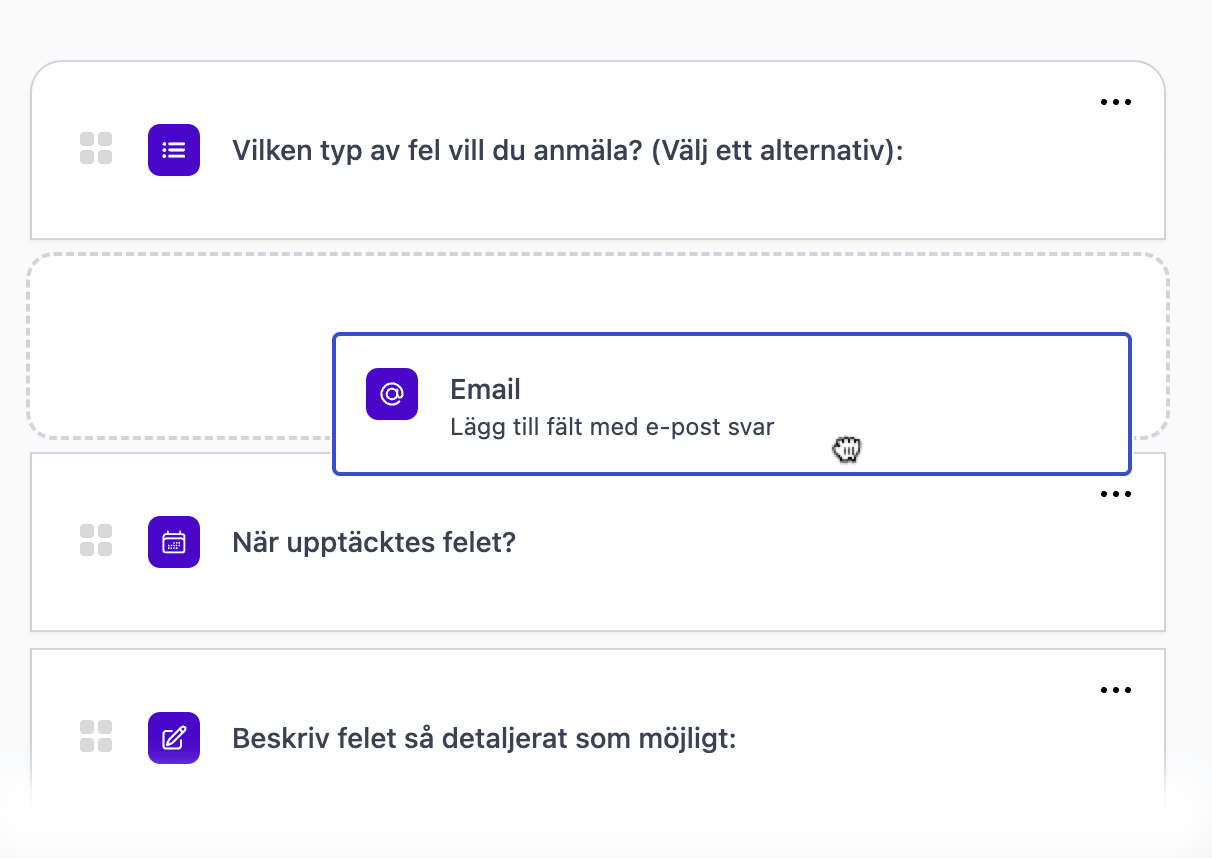
Step 3: Create an Email Template
- Access Email Templates: Navigate to the email templates page. This is where you can create and manage email templates.
- Create a New Template: Click on the 'Create' button to start crafting a new email template.
- Write the Template: Compose the email that you wish to send as a response for new form submissions. Be sure to include appropriate greetings and information relevant to the form submission.
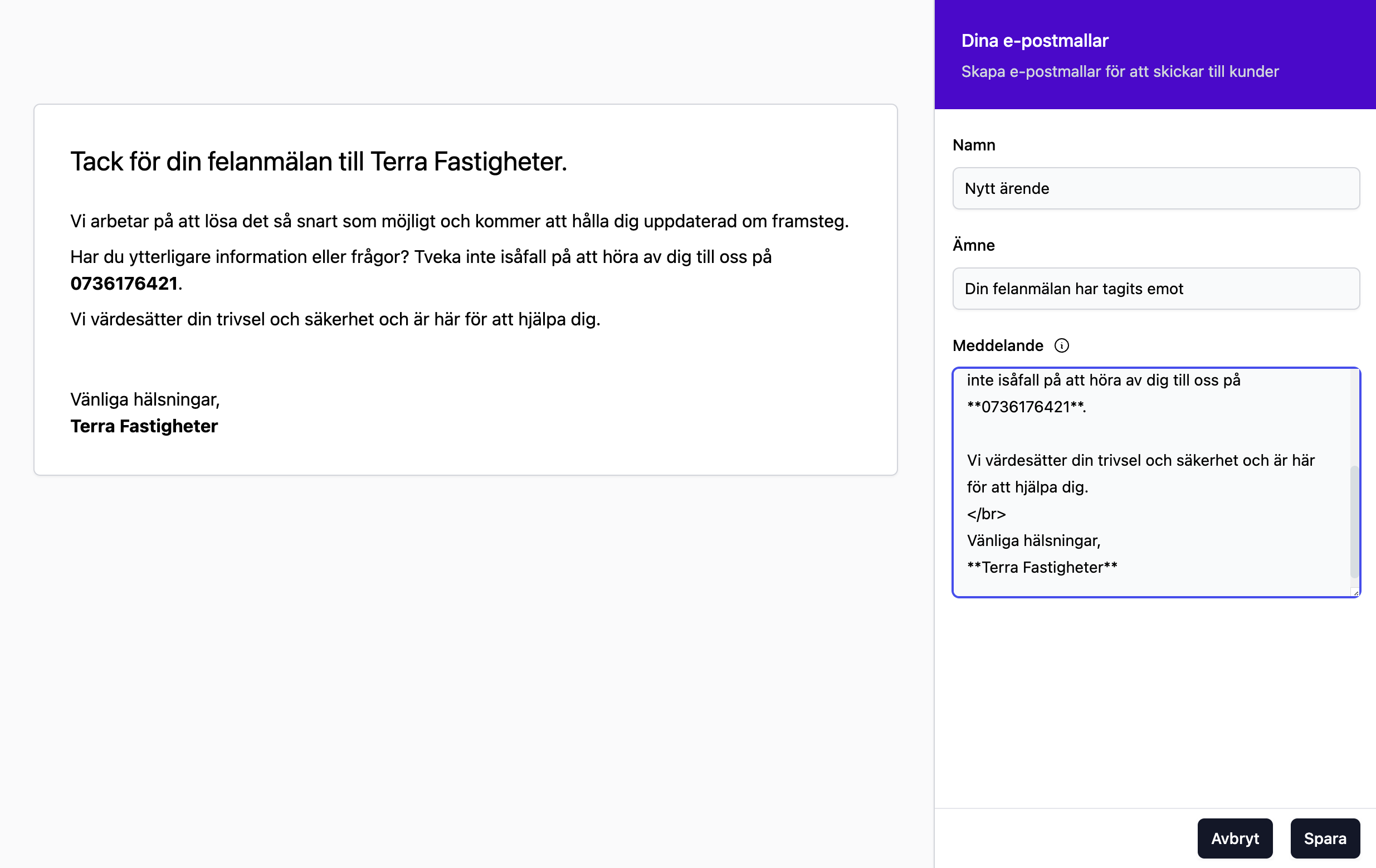
Step 4: Create the Automation
- Navigate to Automations: Head back to your form builder interface and click on the 'Automations' tab.
- Initiate a New Automation: Click on the 'Create' button to start setting up a new automation.
- Name Your Automation: Give your automation a descriptive name.
- Set the Trigger: Under 'Triggers', select 'New case created' as the trigger for this automation.
- Select the Action: Under 'If criterion is met', click on 'answer with email template' and choose the email template you created earlier.
- Save the Automation: Click on the 'Save' button to save your automation.
- Automation Complete: You have now set up an automation that triggers on new form submissions and sends an email to the submitter.
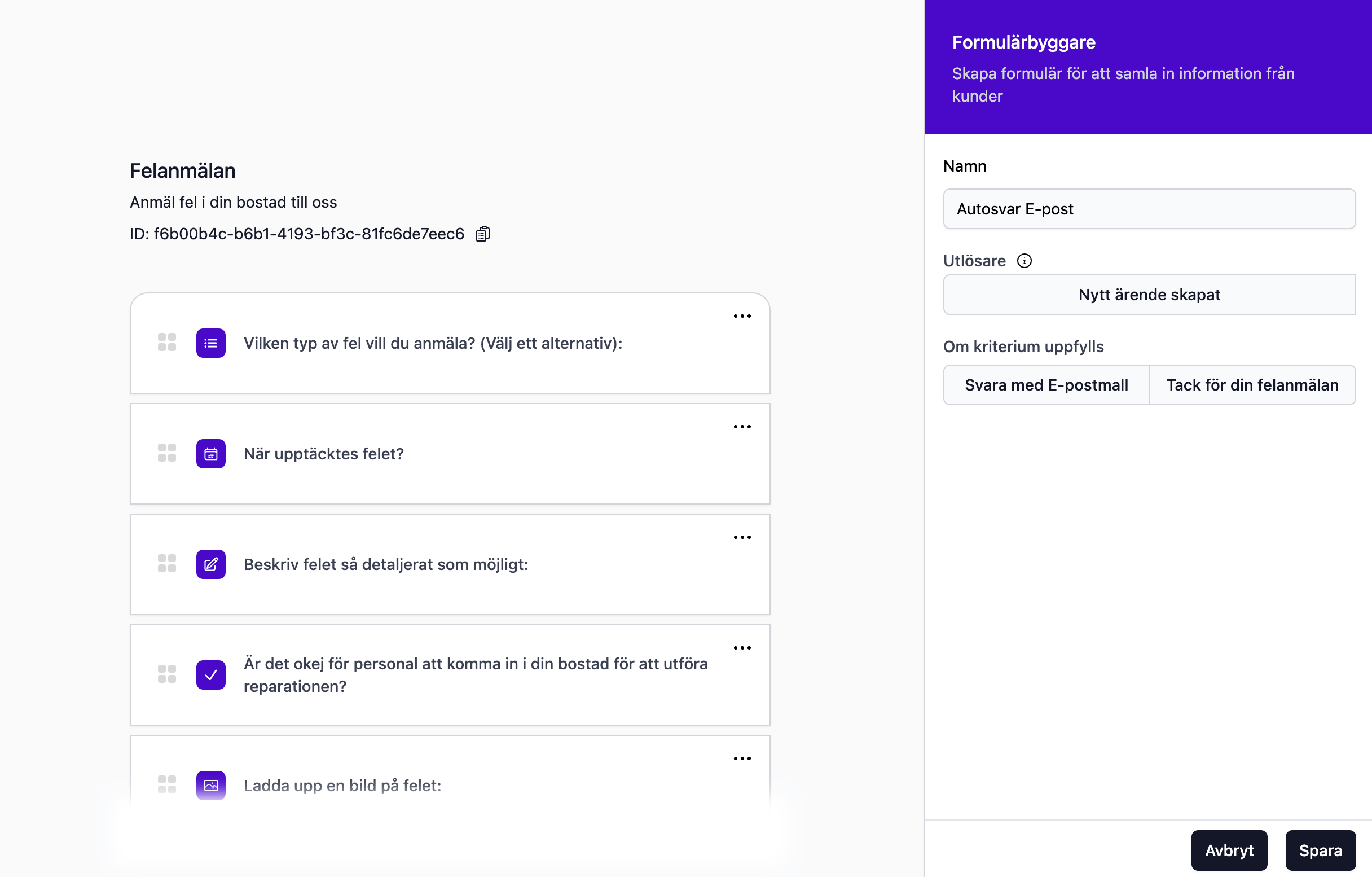
Conclusion
With these steps, you have successfully created an automation that sends an email response to each user who submits your form.